Many times I find myself in a situation where I need to monitor the http traffic from my apps. Normally – no problems – just go to Network settings -> Ethernet -> Advanced -> Proxy -> Check the http proxy and enter the address and port number of your fiddler instance.
Oh, and of course, your fiddler instance has to allow remote clients like so:
However, when you want to connect through https, things are getting problematic. At least in the simulator. For the real device? No problemo. Just set the same setting for the proxy as above, and then browse (in Safari) to ipv4.fiddler:8888. This will open a web page generated from fiddler with a link to the certificate needed to allow Fiddler to act as man in the middle. Tell iOS to trust and install the certificate and you are good to go.
So. Now. The simulator has no network settings since it is using your Mac as a gateway. This means that when you’ve set your Mac to use Fiddler as a proxy, your simulator will too.
But when your code use the network stack, let’s say through NSURL, an exception will occur. The error will be something like
ERROR Error Domain=NSURLErrorDomain Code=-1202 “The certificate for this server is invalid. You might be connecting to a server that is pretending to be “xxx.azure-mobile.net” which could put your confidential information at risk.” UserInfo=0x7526530 {NSLocalizedDescription=The certificate for this server is invalid. You might be connecting to a server that is pretending to be “xxx.azure-mobile.net” which could put your confidential information at risk., com.Microsoft.WindowsAzureMobileServices.ErrorRequestKey=<NSMutableURLRequest…
A nice, man-in-the-middle warning. DON’T GO THERE! However, since we actually want this scenario let’s make the simulator trust the certificate. The information about this is stored in a sqlite database in your ~/Library.
So, head over to ~/Library/Application Support/iPhone Simulator/<version>/Library/Keychains.
The you’ll find the TrustStore.sqlite3 database. If you’ve installed SQLiteManager, just doubleclick on the file. You’ll see a table (the only one) called tsettings. Before iOS 5 you just needed the SHA1 (of your certificate) as the lookup key and you were good to go. Not so anymore. Lucky for us there are plenty of Python scripts that will do this for us. Head over to Github and download iosCertTrustManager.py. Put it in /usr/local/bin.
Done? Good. Before we can use the script we have to get our hands on the actual certificate. Open, on your Mac (make sure it’s still in proxy mode), http://ipv4.fiddler:8888 and click on the certificate link and install it on your Mac. Now, open your KeyChain and find the certificate, right-click and export it as a PEM-file. Remember where you saved it.
Open a shell.
Execute
“chmod +x /usr/local/bin/iosCertTrustManager.py”
to allow execution. Now simple execute
“iosCertTrustManager.py -a <path-to-the-certificate>/DO_NOT_TRUST_FiddlerRoot.pem”
assuming you kept the default name of the certificate. It will now start to ask questions like “.. import to v5.0?, v6.0?” and so on. Just answer yes to all of them.
Done….
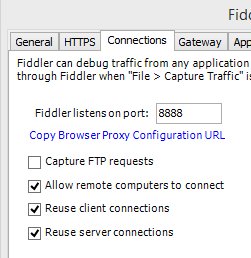
Debugging your iOS application with Fiddler | marcusclasson
[…]Nice to see how the price affects revenue.[…]
LikeLike